Appearance
Active Directory Federation Services
This section describes the steps required to configure Single Sign-On (SSO) against an ADFS server using the SAML 2.0 authentication protocol. Turbo currently supports ADFS2 and ADFS3.
For prerequisites and additional information about the SAML 2.0 authentication protocol, please refer to the SAML 2.0 Prerequisites section.
Configure ADFS
The following section describes how to integrate Turbo Server with ADFS SSO using SAML 2.0.
Create a Relying Party Trust
A relying party trust object specifies identifiers, claims, and rules that allow Turbo Server to interact with the local Federation Service.
To create the relying party trust:
Open the ADFS management window and go to Trust Relationships > Relying Party Trusts settings. Then right-click on the Relying Party Trusts and add a new Relying Party:
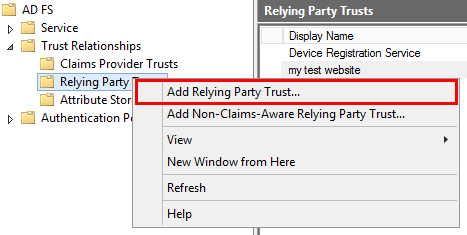
In the Wizard choose Enter data about the relying party manually setting and click Next.
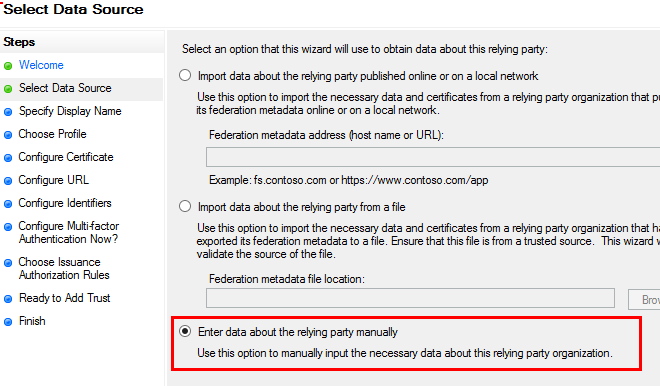
Fill the Display Name with a meaningful name, for instance,
Turbo Portal, and click Next.Choose AD FS profile as we will be using SAML tokens to authenticate and click Next.
Leave the token encryption certificate data empty and click Next.
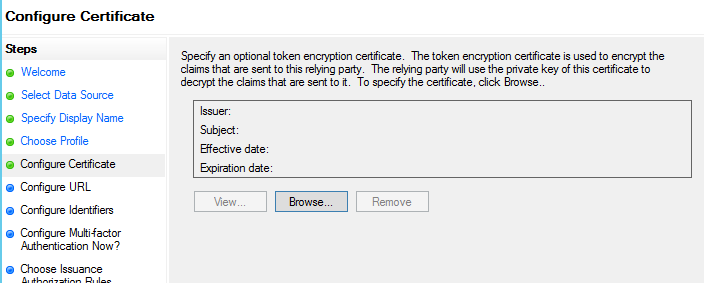
Set the URLs for WS-Federation and SAML 2.0 to
https://{Web Service Root}/auth/saml/return, replacing{Web Service Root}with your Turbo Server portal host, and click Next.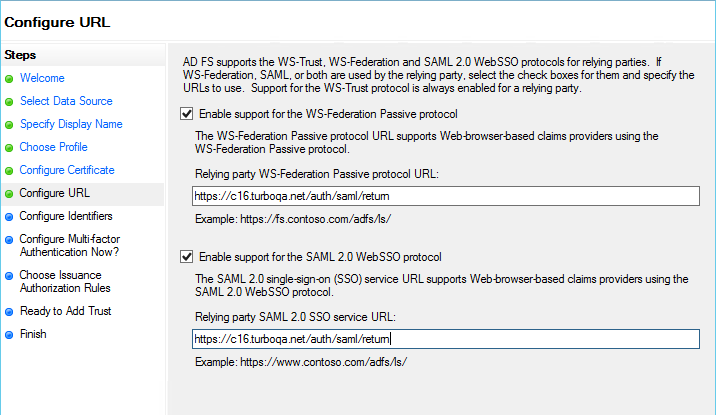
In addition to the URL from the previous step, add a relying party trust identifier to be used by the Turbo Client,
https://{Web Service Root}/turbo-client, and click Add and then Next.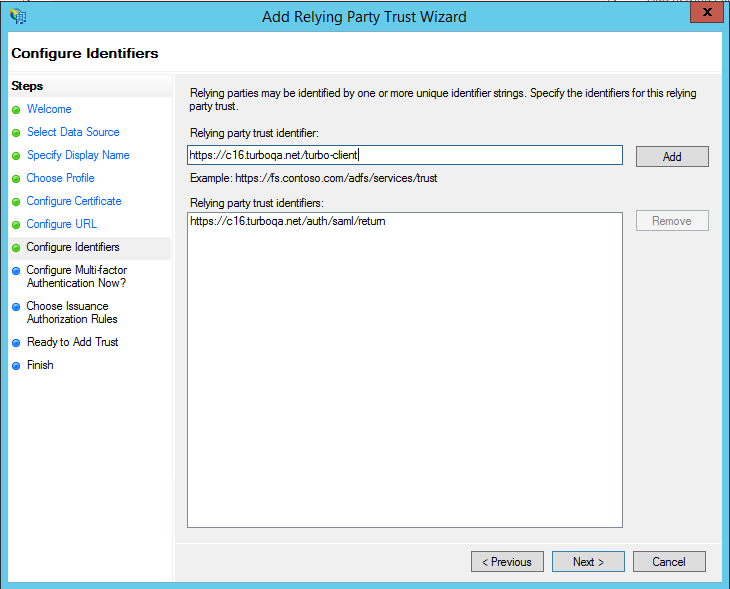
Click Next through the rest of the wizard and Close at the end.
Create new claims
Once the relying party trust is created, a few claim rules will need to be added to pass the user's name and AD groups to the Turbo Portal.
To add the claims:
Open the Edit Claim Rules window from the relying party trust.
Click on the Add Rule... button, choose the Send LDAP Attributes as Claims option, and click Next.
Set Attribute store to Active Directory, add the Claim Rules from the table below, and click Finish:
LDAP Attribute Outgoing Claim Type Display-Name Name User-Principal-Name UPN E-Mail-Addresses E-Mail Address Token-Groups - Qualified by Domain Name Group
Set the Authentication Policy
To configure how users will log into ADFS:
Open the Global Authentication Policy settings from the Authentication Policies administration panel.
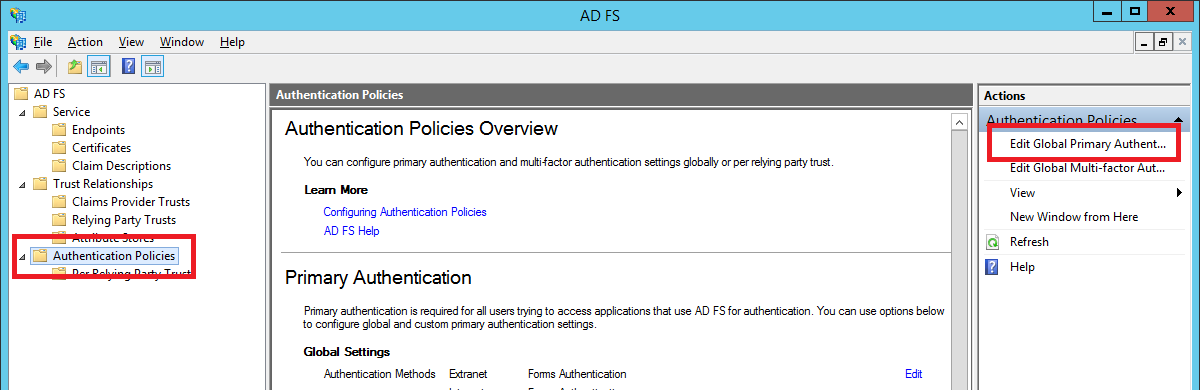
Forms Authentication must be enabled for both Extranet and Intranet.
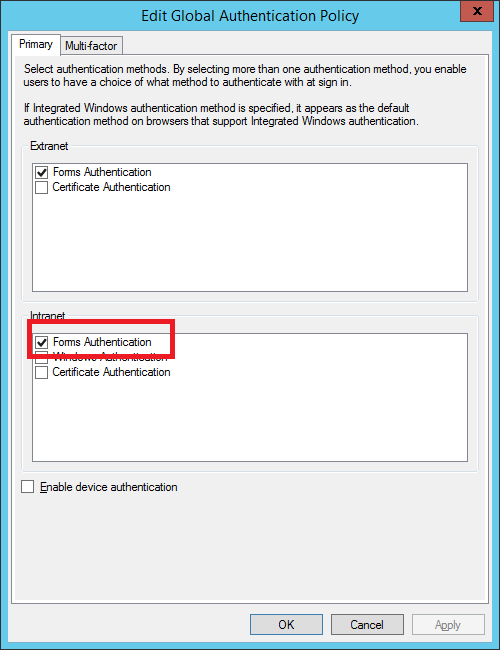
Get the Token-Signing Certificate
- From the ADFS management window go to Service > Certificates.
- Double-click on the Token-signing certificate.
- Click Details and copy the thumbprint and common name. These values will be used when configuring the Turbo Server.
Configure ADFS for Native Clients
Native Client App access can be configured on ADFS using the Add-AdfsClient command in an elevated powershell cmdlet.
powershell
(ps)> Add-AdfsClient -ClientId <CLIENT_ID> -Name <APP_NAME> -RedirectUri <REDIRECT_URI>- CLIENT_ID is a GUID. Used guidgen.exe or other method to generate a new value.
- APP_NAME is the name of the app. This can be anything but must be unique.
- REDIRECT_URI is an unused but required value. This can be anything but must be unique.
Example command:
powershell
(ps)> Add-AdfsClient -ClientId 54707E09-E6A2-4F22-9C73-638610AFE38A -Name Turbo-Client -RedirectUri http://turbo.netConfigure Turbo Server
Once you have configured ADFS, you are ready to enable SSO on Turbo Server.
Open the Turbo Server administration site and navigate to the Users > Authentication Method page. Change the Authentication Method to Single Sign-On and the Single Sign-On Method to SAML 2.0.
Fill in the following fields according to the ADFS configuration:
- Application Id: The Application ID used to configure your Native Client App, see Configure ADFS for Native Clients.
- Issuer: The issuer of the relying party login request. This must match one of the relying party Identifiers, as configured in your ADFS relying party.
- Entry Point: The ADFS login URL. Specified by the SAML 2.0/WS-Federation URL in your ADFS service endpoints (ADFS > Service > Endpoints).
- Logout URL: The ADFS logout URL. By default, this URL is constructed by adding
?wa=wsignout1.0to your Entry Point URL. - Signing Certificate Thumbprint: The ADFS Token-Signing Certificate's thumbprint, see Get the Certificate.
- Signing Certificate Common Name: The ADFS Token-Signing Certificate's common name, see Get the Certificate.

Troubleshooting
Please refer to the SAML 2.0 Troubleshooting section.
